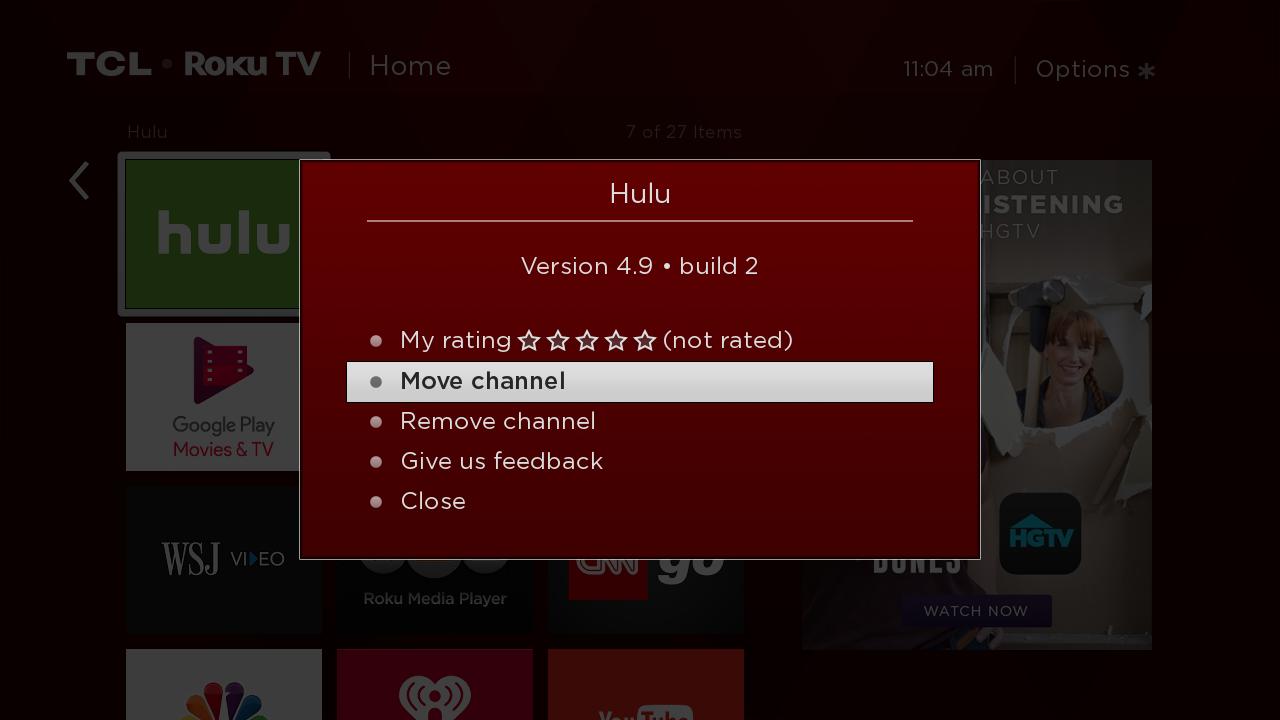ALERT: Impact of COVID-19
Due to the recent developments with the COVID-19 pandemic, we have implemented strict measures to protect the community at large and our employees alike. Currently, we have very limited telephone support staff and you may experience longer than normal wait times. However, we have many self-help resources available on our support site, and you can always reach us through e-mail. We greatly appreciate your patience during this time.
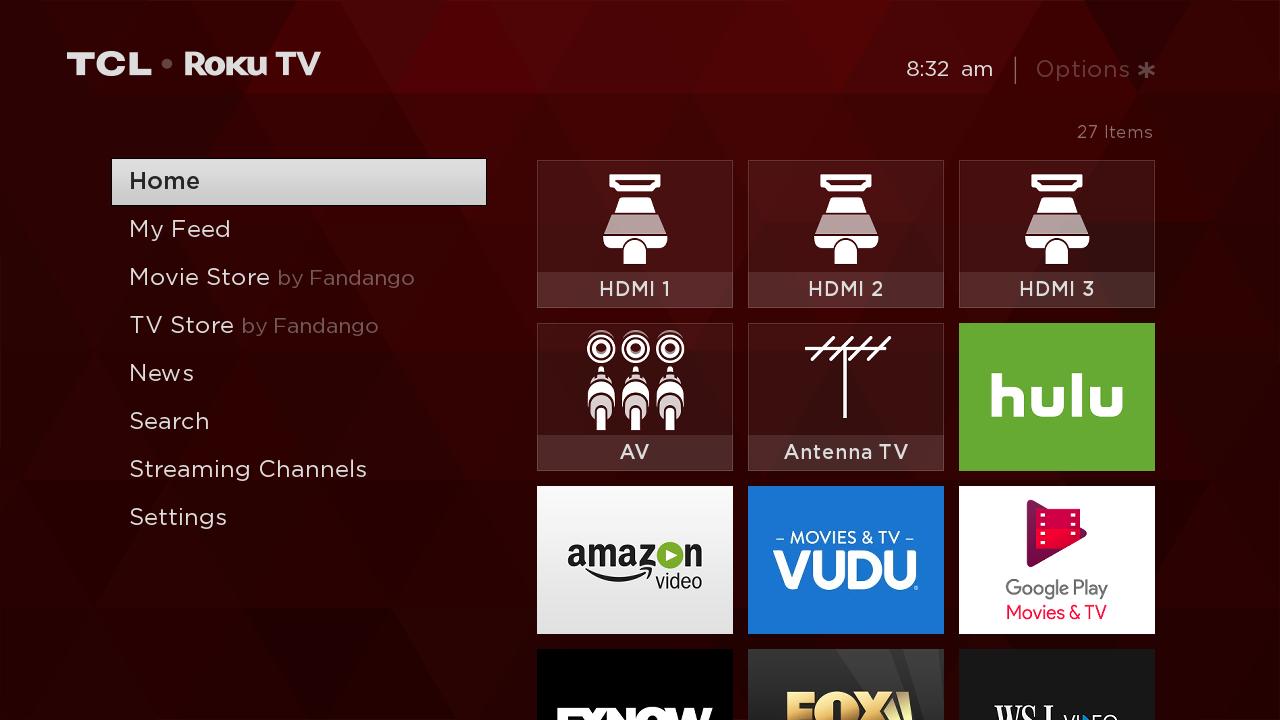
 button, this will bring you to My themes
button, this will bring you to My themes
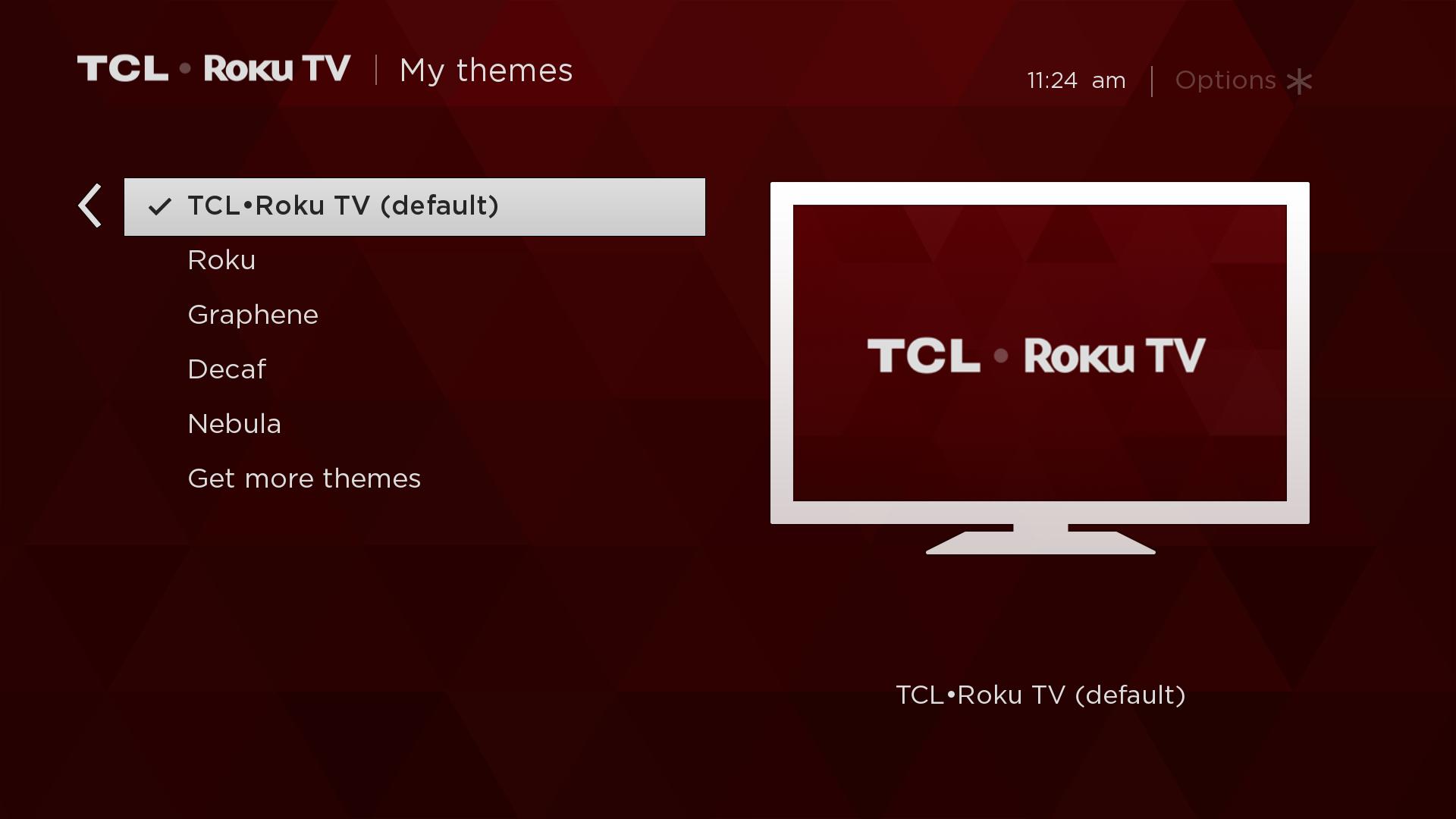
 , highlight Move/Remove channel / input and click the
, highlight Move/Remove channel / input and click the  button
button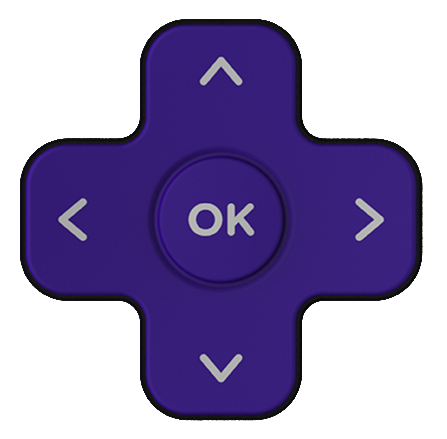 buttons, you can move tile
buttons, you can move tile